Let’s face it, many of us now receive more email that we can read. So if we’re not reading all our email, are we at least reading the most important messages? If you haven’t customized your email client, I doubt it.
Most major email clients (e.g. Outlook) treat all messages the same and sort by time stamp. Unread messages are typically shown in bold. Here’s an example inbox:

Notice in this example, there are some messages which are more important than others. For example Jill Executive (presumably a big shot at the company) is asking about some super important presentation coming up. And my wife apparently needs me to pickup the baby, also very important :). Yet the emails from David Shah were automatically generated when he created the projects and not critical to read.
Now, I know many of you are thinking… well Preston, why don’t you setup some filters and have some of those messages moved to folders. I’ve experimented with those but I always end up “losing” a message which was not filtered the way I had intended. Also, as with all hierarchical organization schemes, finding the messages later in folders can be challenging. Some of you may also have some other nifty email program which you’ve found to be better—but those of us in Corporate America are stuck with Outlook (at least for the time being).
About a year ago, I stumbled upon a new way to deal with this problem using a little known feature within Outlook which can automatically color messages based upon certain rules you setup. By doing this you can make less important emails appear less noticible and more important emails stand out. Here’s an example:

Notice how an inbox of 8 messages at quick glance looks like just 4 messages. Amazing! In this way the likely most important messages will be most visible in your inbox whereas the less important ones you more likely don’t need to respond to will fade into the background.
Here’s how it works from within Outlook 2003. Click on Tools—>Organize from the menu.
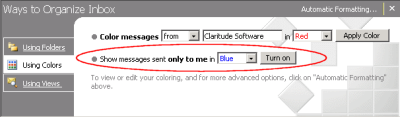
Click on “Using Colors” and then on “Automatic Formatting”. Here are the rules I setup (in this order as they’re run sequentially):
- Condition: Where I am on the CC line
Font: Grey - Condition: Where I am the only person on the TO line
Font: Blue - Condition: Where I am on the TO line with other people
Font: Green - Condition: From: <My Manager’s Name>, <Executives Name> Where I am on the To: line with other people
Font: Red
Note that this system works best in an environment where people appropriately use the TO and CC lines. You should always put a person on the TO line if they need to respond and the CC line if its simply to inform.
Archiving and Finding Messages
I’ve found the color system to work well with my archiving and search system I’ve setup. I have a daily auto-archive setup on my inbox to archive anything older than 14 days to a file for that quarter. In this way each archive file does not get too big. Then I have all my archive PST files open in Outlook which allows Windows Desktop Search to index all the messages. If you haven’t tried Windows Desktop Search, it’s based on the one in Vista but available to install on Windows XP for free. You can even do complex queries like “date:last week” and “status from:John Doe”.
If you’ve found other interesting ways to organize and triage email, let me know.